
Welcome to the MioXL introduction.
Upper row contains DAW RTP DIN USB
Bottom row contains BACK NEXT LOAD SAVE
The Back, next, load and save buttons are used to switch between presets discussed further on.
BEFORE YOU CAN MAKE OR EDIT PRESETS YOU HAVE TO DOWNLOAD THE SOFTWARE !!!
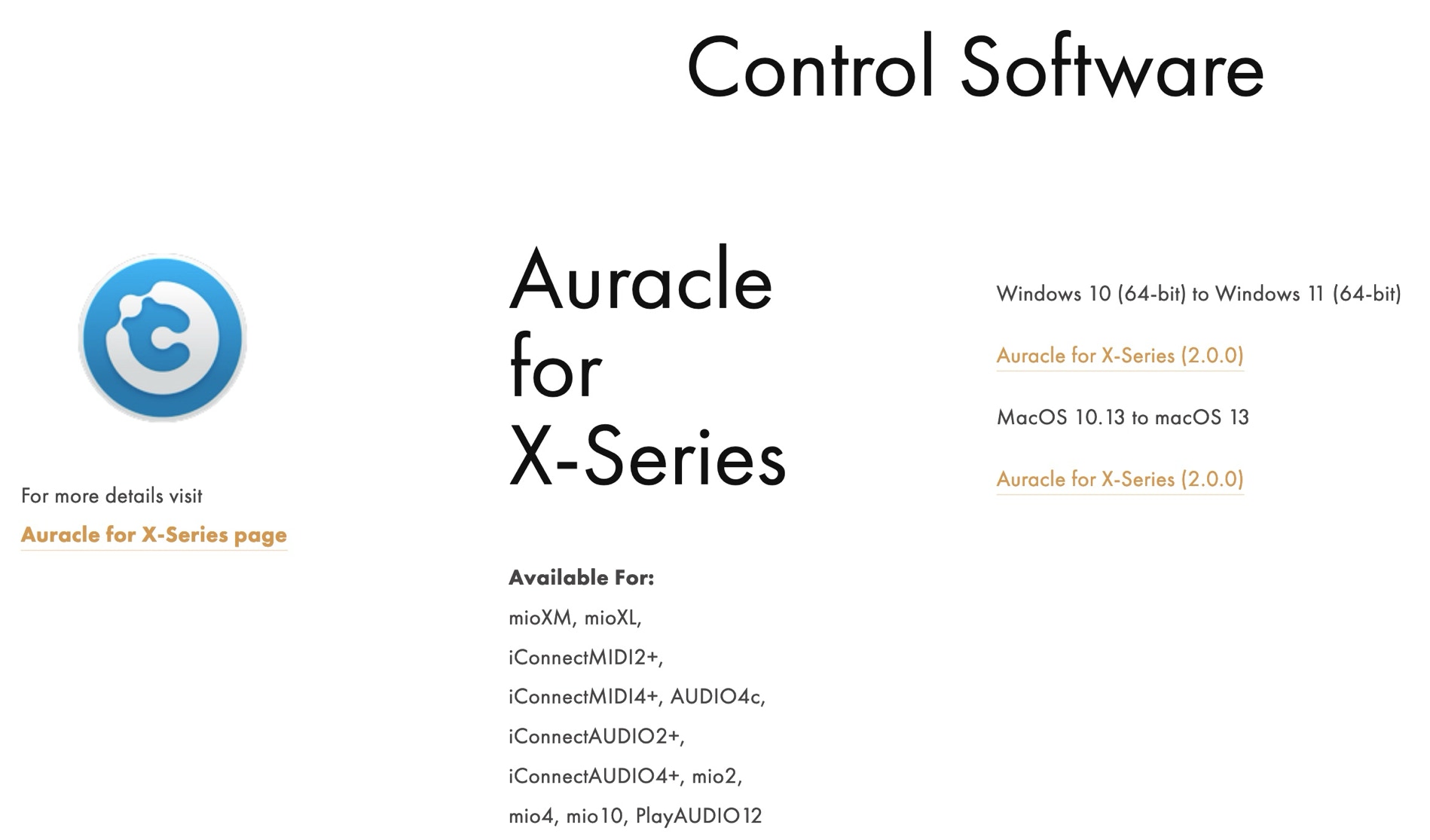
This will ONLY work when the device is connected to the PC with the USB-B connector at the FRONT of the unit !!! Without this USB connection the software WILL NOT find your device.
When you run the software, a small screen appears that makes you say “ is that it? “
It will show you a humble screen with your connected devices ( in my case 2 )
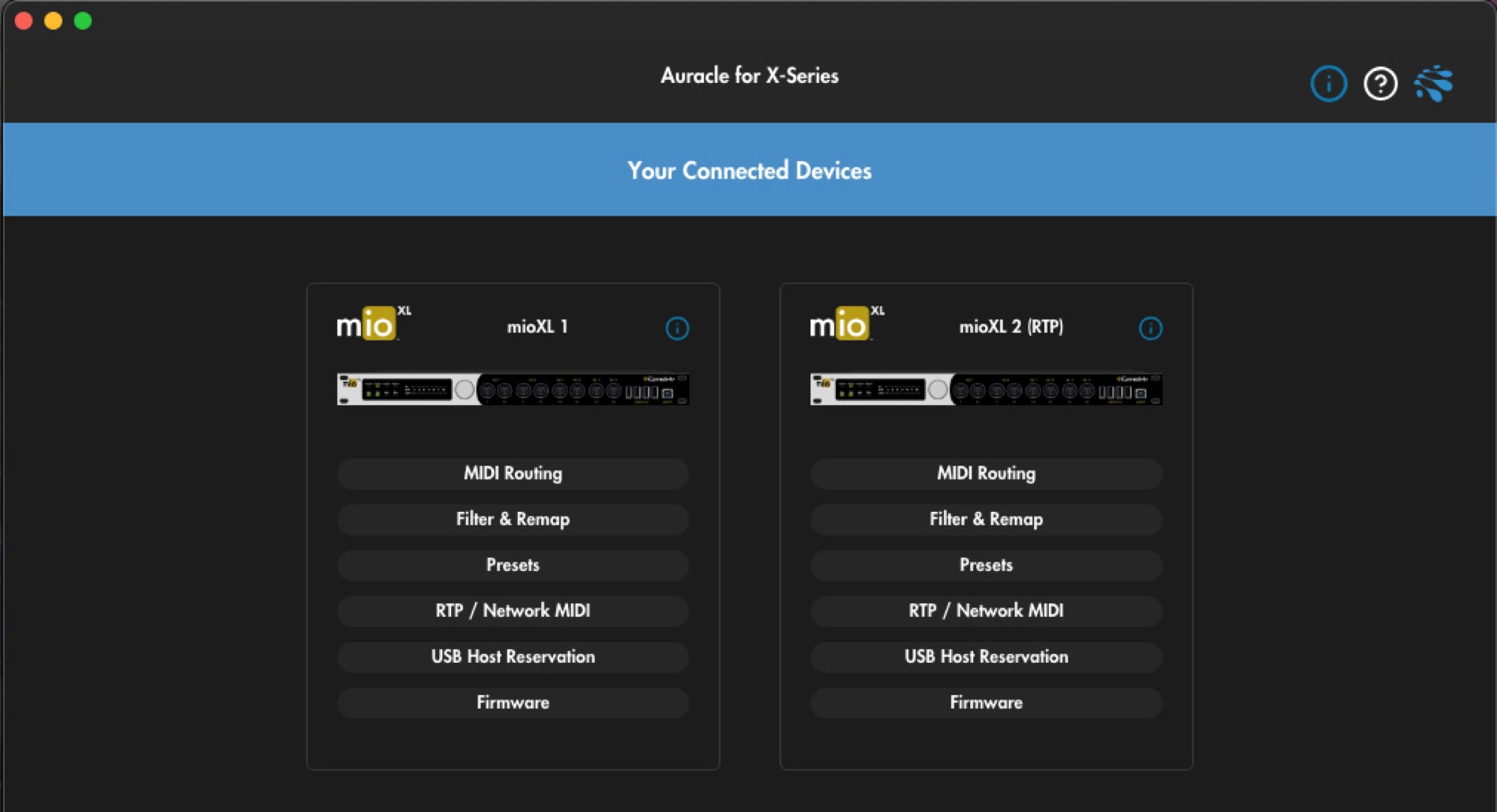
I’ll divide the next steps into different pages because it will become a way to long page to scroll through
When you open (just click on the tab) a setting, most of the time the right side column will be empty
This is normal because nothing on the left side is selected.
Select an item on the left and make yourself a nice cup of coffee or tea before digging in.
Is straight forward and routing anything from and towards everything you want
Gives you the control of sending a midi message to specific or multiple endpoints
Saving and loading of presets
More than one mio XL? No worries , via RTP you can combine multiple units
USB MIDI enabled devices like the Korg SQ-64 or Akai APC 40 MKII can be used via these usb ports, I’m still figuring out how those work exactly.